By default, audio in Windows Server 2008 is disabled, this is so that Windows Server can run more optimally when used on Remote Desktop, but if you need it, it can also be activated. Here is the tutorial:
- Please log in first to your Windows / VPS
- click start then type services then log in
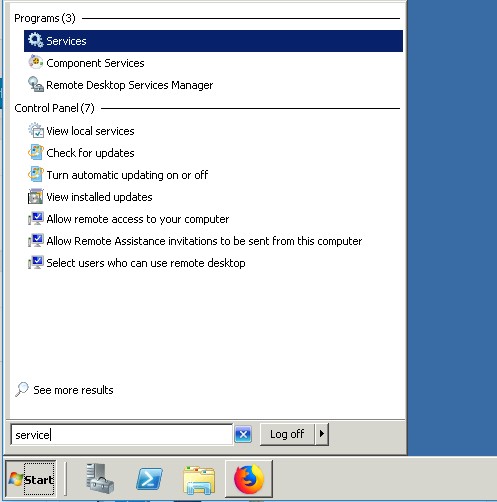
- search Windows Audio then double click. after that the startup type changes to Automatic , click Start then OK
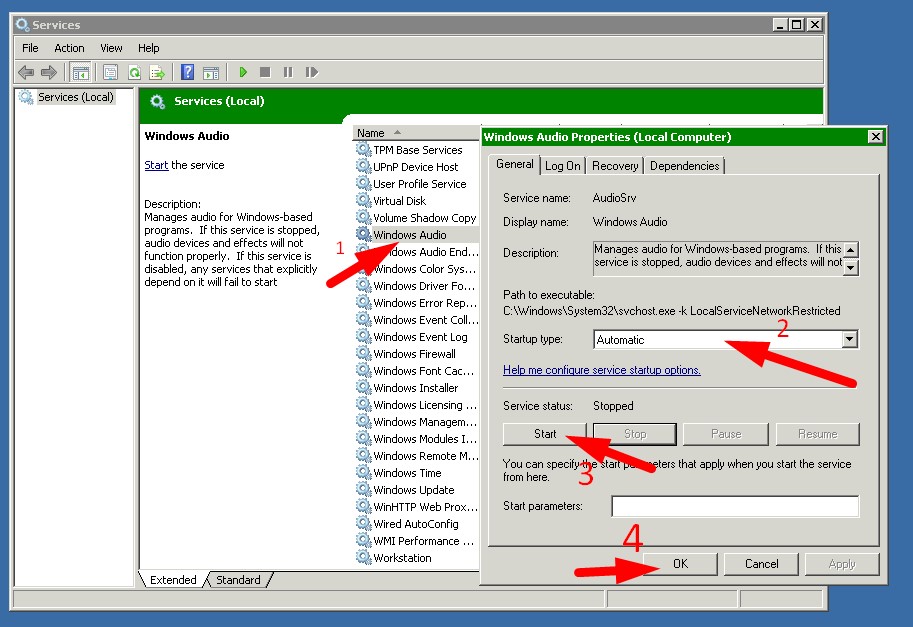
- then close the window, click Start then search remote desktop session host configuration
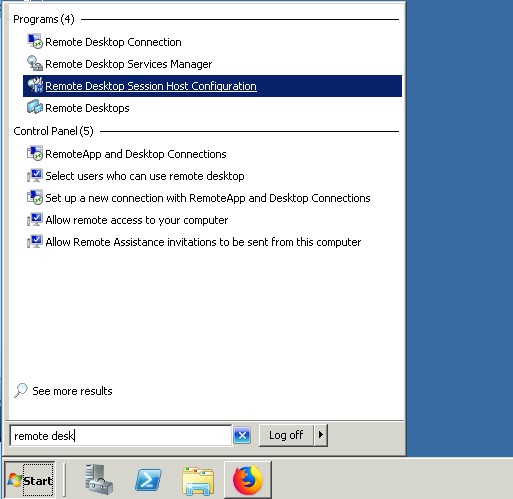
- double click RDP-Tcp then click the Client Settings tab, then uncheck it audio and video playback then click OK
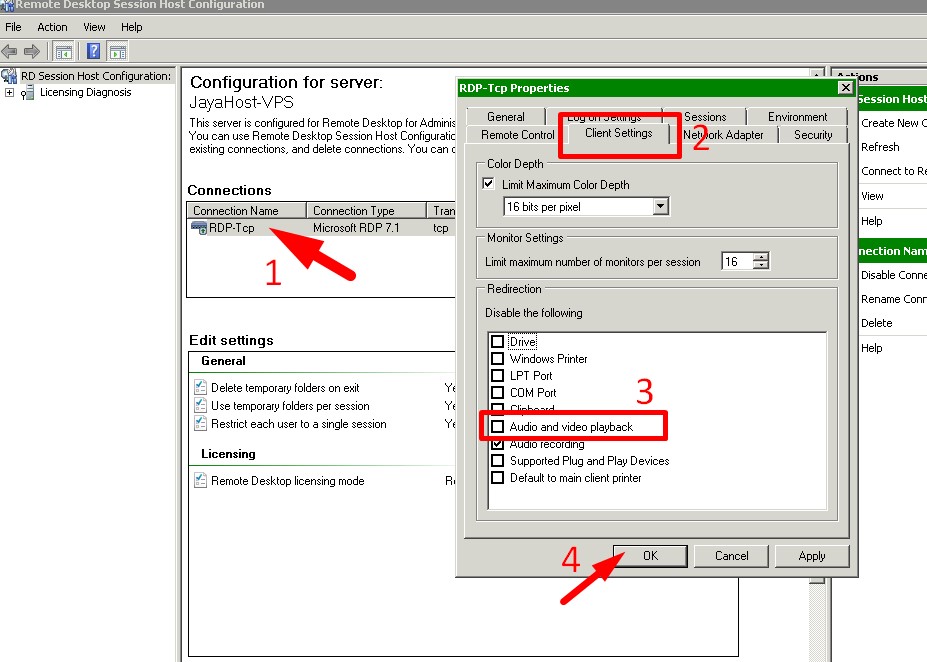
- then restart your Remote Desktop. and now the speaker is active
If it's not active, chances are you haven't activated it in your remote desktop settings either. How to click the Local Resources tab => click Settings on remote audio. then click Play on this computer
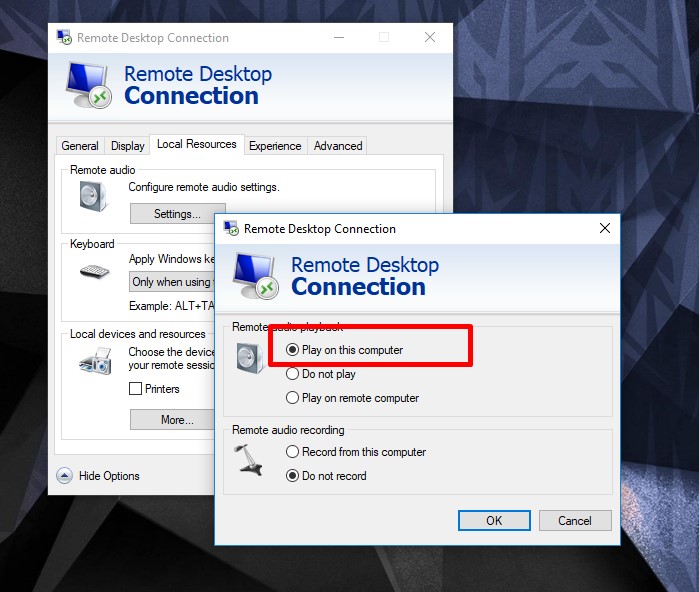
If you are still experiencing difficulties, please contact us for help 🙂