Here are some steps for creating subdomains in cPanel. How to add subdomains in cPanel can be followed through the guide below.
Step 1 – First, please log in to cpanel. for a tutorial on how to log in to cpanel Click here
Step 2 – On the cPanel main page, look for Subdomains. If you have trouble finding it, it will be easier if you use the search field, then click Subdomains.
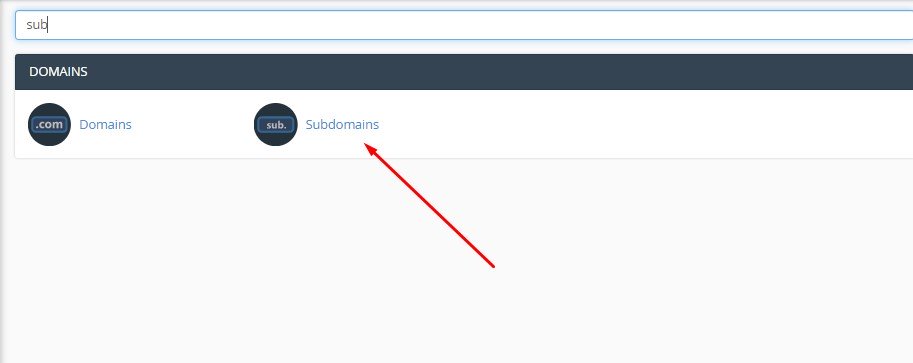
Step 3 – Then you will be redirected to the create a subdomain page, then in the column Subdomains Fill in the domain name you want. Suppose we are going to create a website with the khandana.nix.id subdomain, then fill it in hosts on the column Subdomains, then select the desired domain, then by default column Document Root The name of the subdomain that has been created will be filled in.
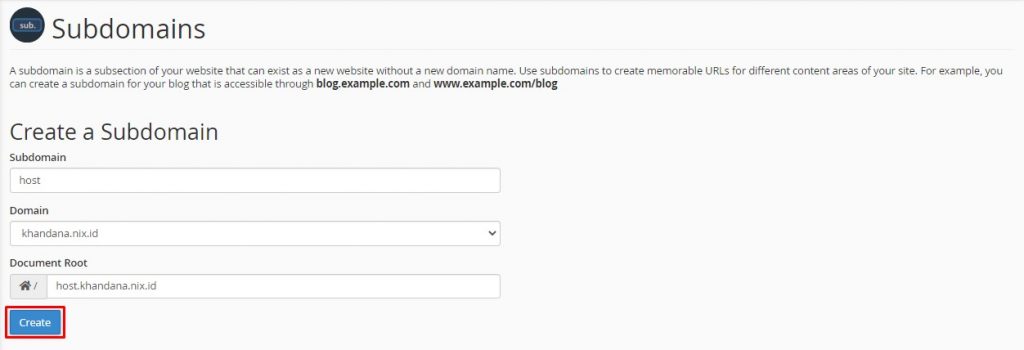
Once all fields are filled in, click the button Create.
Step 3 – After that, your subdomain has been created successfully 😊.
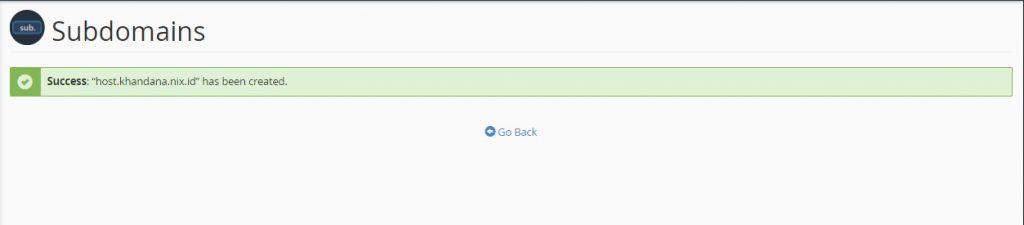
You can also view, manage and delete any subdomains you have in the table Modify a Subdomain which is below.
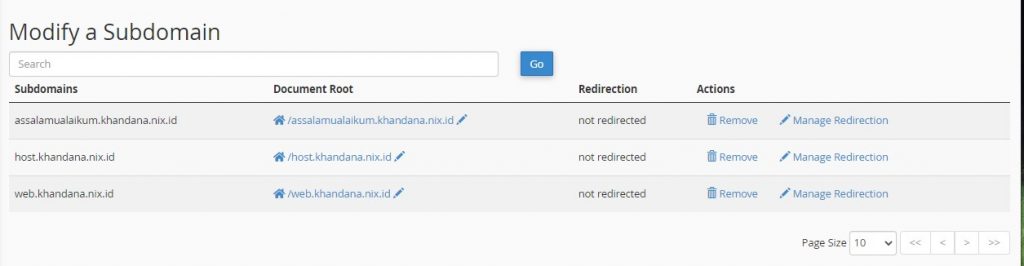
That's the tutorial on how to create a subdomain on cPanel, I hope it's useful 😊😊.