SSL has now become a hosting requirement, since Chrome labels websites that do not have SSL as unsafe. But fortunately this is accompanied by the presence of free SSL.
SSL will automatically activate automatically if the domain has been directed to hosting correctly, but sometimes auto SSL cannot activate by itself. If this happens, here's how to deal with it:
1. Login to cpanel hosting
To log in to cpanel. You can follow the tutorial that we sent to the previous email or you can follow the link following tutorial
2. Click the SSL Status Menu
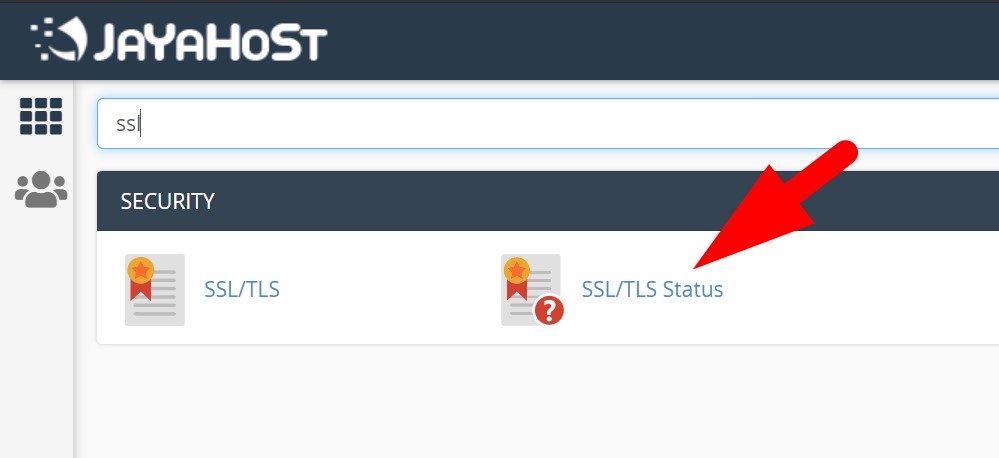
3. Check SSL status
Check SSL status. Usually, if there is a problem, there will be a red information showing the status of the SSL problem. Then click View Certificates
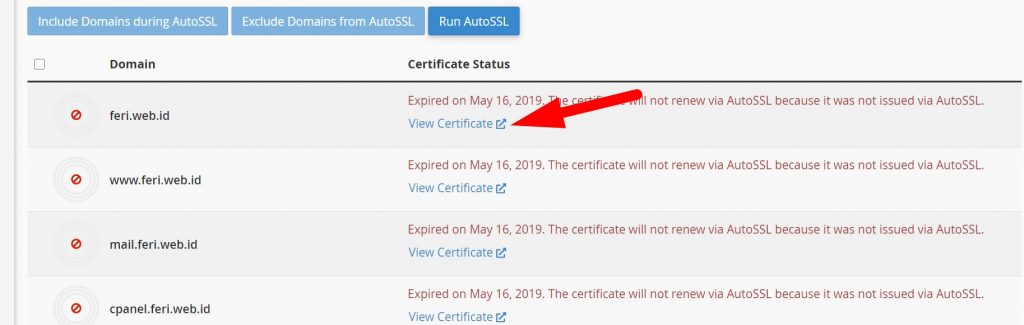
Because here the problem is that SSL cannot renew automatically because SSL was not activated using AutoSSL previously. So I decided to delete the old certificate first. By clicking Uninstall
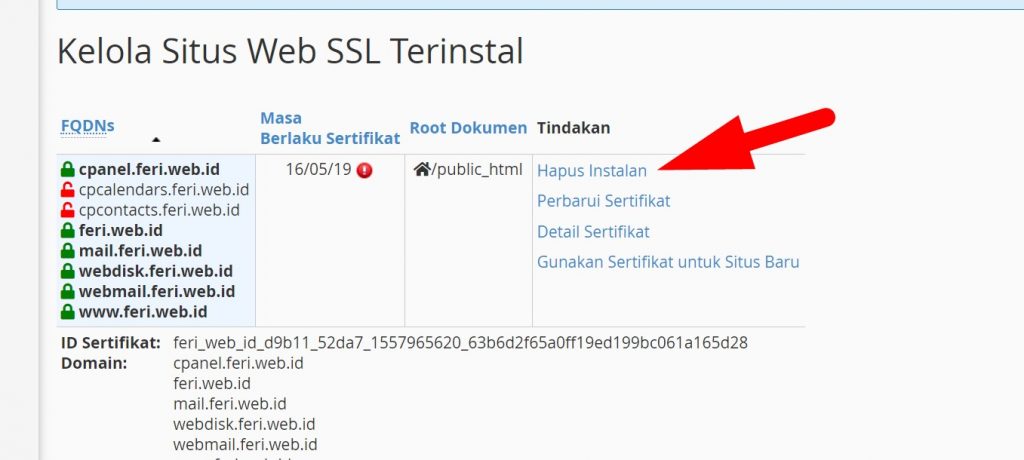
4. Run AutoSSL again
Return to the SSL status menu. Then check the ones you want to activate. Namely the main domain name and also www on that domain. Apart from that, it is optional if you want to activate it or not, then click Run AutoSSL
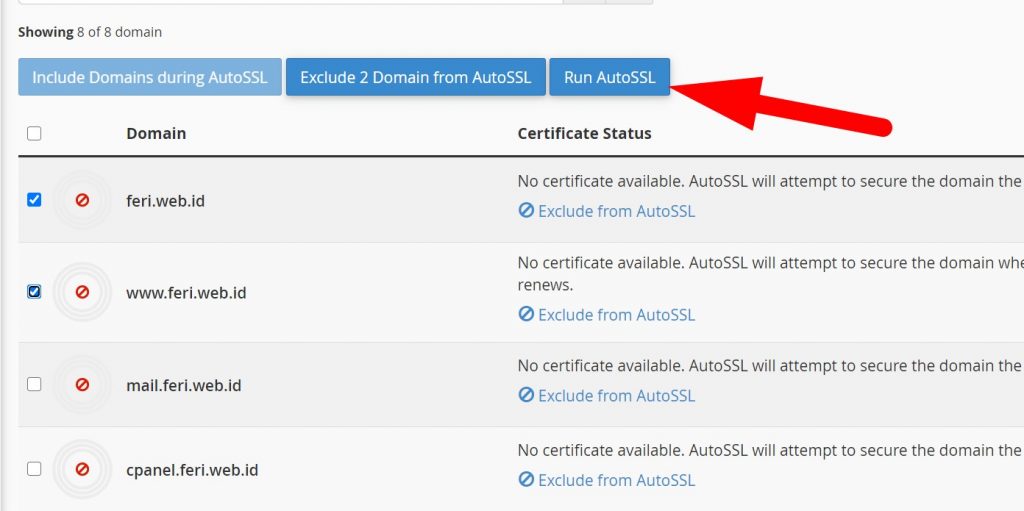
The process usually takes a few minutes. Maybe even up to 30 minutes. However, you can close the process, then you can open it again to check the results
If SSL is installed, it will appear as follows:
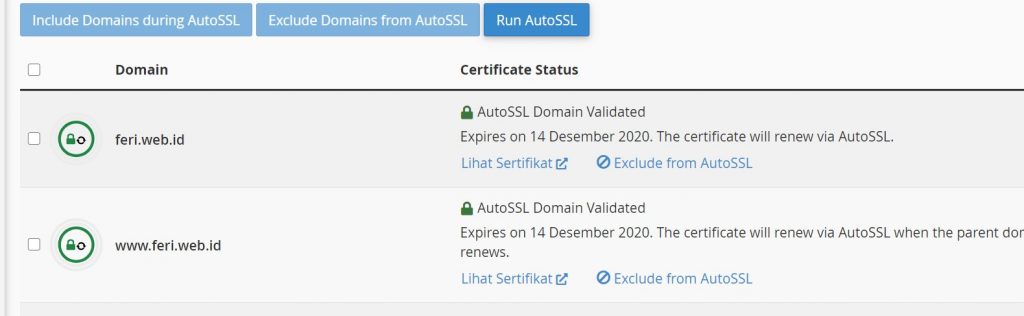
Don't forget to set your website to redirect to HTTPS, so that visitors are required to access our website via SSL
If there are problems with activating SSL, please contact us via Support Ticket. Thank You..