For those of you who are used to working with servers or those of you who have a server with a special OS, of course you will face the problem of not being able to connect to the server when making a Remote Desktop or RDP connection. If your Remote Desktop server experiences an error with an error message notification
An Internal Error Has Occurred
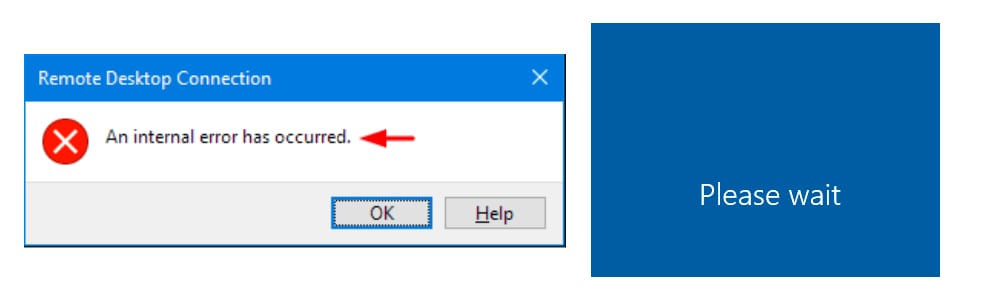
Video Tutorials
Tutorial Details
You don't need to be confused because the error occurs only when logging in to the server, not your server that has a problem.
the steps to overcome this kind of thing are very easy, here's how:
- Open your Remote Desktop as usual
- Please input your VPS IP Address
- then click Show Options
- and click Save US
- Please give the file name & save it on your desktop to make it easier
- Please check the file where you saved earlier
- Point the cursor on the file that you saved earlier and right click
Open with > Choose another ap - Then you will be directed to the option that the file will be opened via the application of choice,
and choose Apps Notepad > OK
note: Always use….. << don't check it
- The Remote Desktop file that you saved as earlier you can now open via the App Notepad and looks like there are some codes.
Your task only adds a little code at the very bottom itself. - Please enter the code below into your Notepad file;
Code : enablecredsspsupport:i:0
- If the code has been entered, please exit or click the icon (X) in the corner of the Notepad App and click it Save to save changes.
- After the above steps have been executed, usually the error problem has been resolved.
- Next you live Click 2 times in the file that you edited earlier,
- after that enter your VPS Password
- after being able to login, click start then type gpedit. msc then enter
- then go to Computer Configuration => Administrative Templates => Windows Components => Remote Desktop Services => Remote Desktop Session Host => security
- double click Require use of specific security layer
- choose enabled, select security layer RDP . Then OK
NB: if you are still having trouble, please contact us for help, we will help you to fix it