Sometimes we need to transfer files, for example EA or other files to VPS or vice versa. If from a PC we just copy and paste from the computer to the VPS, but on a cellphone the method is a little more complicated. but it's still easy, here's how:
Step 1 go to the Remote Desktop application
Step 2 tap the icon … then click edit
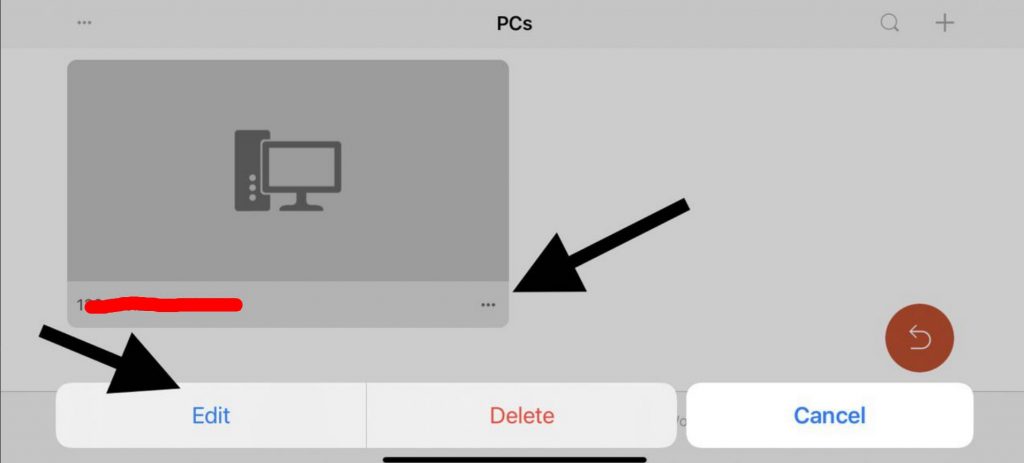
scroll down then activate it Storage
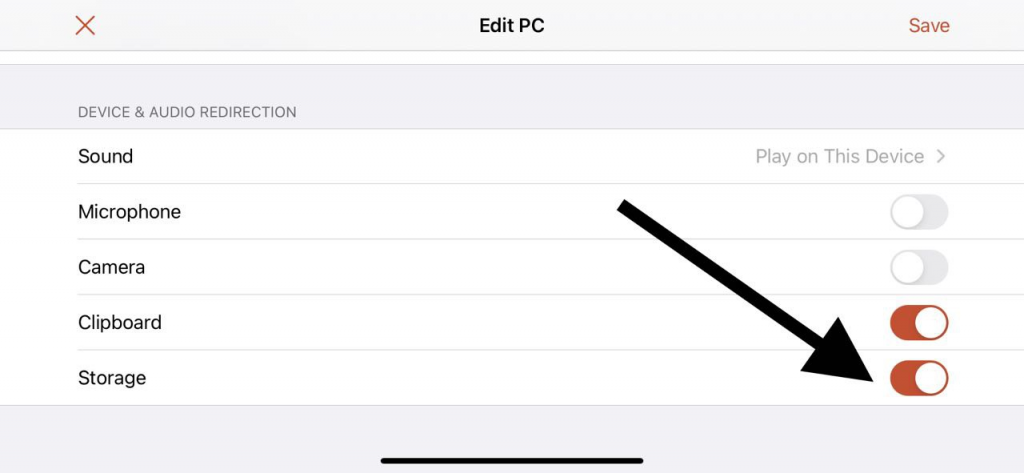
Step 4 then log out and log in to the iOS app called Files , entered into iPhone storage => then enter the files you want to transfer to the VPS into that folder. like the picture below, I want to transfer good photos to the VPS
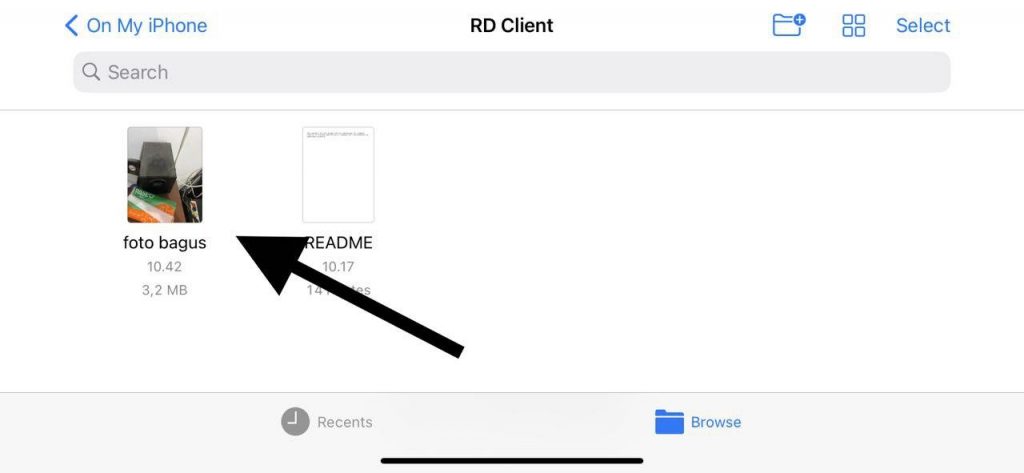
Step 5 then enter the VPS and then open Explorer, then you will find the files in the folder Documents on (device name)
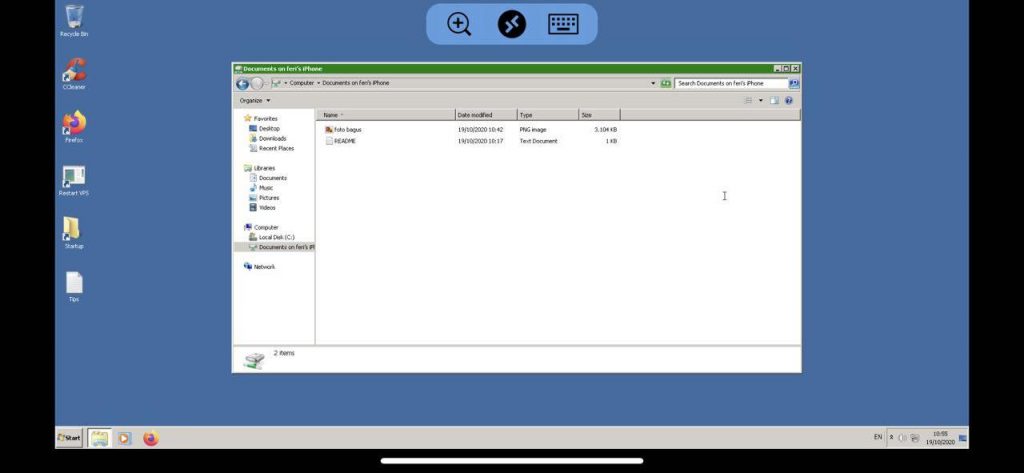
After that, you can just copy and paste. Meanwhile, if you want to transfer from the VPS to the device, just copy and paste it onto the drive. The file will automatically appear in the RD Client folder in the files application